Module 4: Discovering ASEAN on the Internet
Table of Contents
Reading Text & Presentation
Internet searching
Introduction
Nowadays, there is an increasing amount of information widely distributed on the internet. The information can be in the forms of textual, audio, video, graphic and image. To be able to acquire information about ASEAN suited for our needs and wants, one needs to understand the mechanics of doing research on the internet.
4.1.1 Basics of internet searching: Getting to know about web browsers
Basics of internet searching
The internet is a global system of interconnected computer networks that allow people from all over the world to distribute, publish, share and exchange information. It is a network of networks that consists of millions of private, public, academic, business, and government networks, of local to global scope, that are linked by a broad array of electronic, wireless, and optical networking technologies. The internet carries an extensive range of information resources and services, such as the inter-linked hypertext documents and applications of the World Wide Web (WWW), the infrastructure to support email, and peer-to-peer networks for file sharing. Some common ways of connecting to the internet include: internet service provider (ISP), or simply turning on any computer, computer tablet or smart phone, which is on a network at work or school connected to the internet. Figure 1 gives basic definitions of terms widely used when searching the internet.
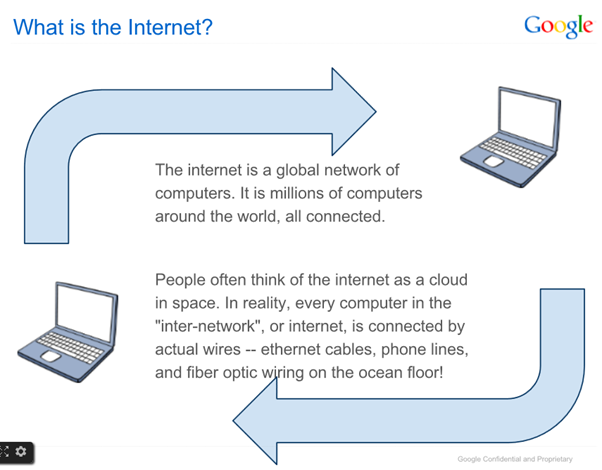


Figure 1 Definitions of basic terms
(Source: Google. (n.d.). Understand Search Engines: What is the Web? Web Search lesson plan. Module A1 https://docs.google.com/presentation/d/1GFs1vBaiORA8YQEXbPaosd4foLz-j1ZQu7VFk_OwrDI/present?slide=id.i44 retrieved 30/5/2014)
These networks enable the internet to be used for various important functions, which include the several means of communications like file transfer, online chat and even the sharing of documents and websites on the WWW, or the World Wide Web. (http://en.wikipedia.org/wiki/Internet)
It is always mistakenly said that the internet and the World Wide Web are synonymous. Actually there is a very significant difference between both terms. The internet and World Wide Web are both networks yet the internet is a network of several different computers which are connected through linkage of accessories like copper wires, fiber optics and even the latest wireless connections. However, the World Wide Web consists of an interlinked collection of information and documents, which are taken as a resource by the general public. These are then linked by website URLs and hyperlinks. Therefore, the World Wide Web is one of the services offered by the whole complicated and huge network of the internet (YourMainDomain, n.d.) Another prevalent analogy is that the internet is actually a tangled network of roads, highways and streets which are interconnected and serve as a means of transportation. However, the World Wide Web is like a caravan of interconnected trucks carrying people, livestock, equipment, and so on. These trucks travel on the internet. In addition, a number of companies aiming at offering accessible content and services make use of World Wide Web as a platform for launching their services, such as email, searching, games, chatting, etc.
4.1.2 What is a web browser?
A web browser is the tool you use to access the World Wide Web. In order to get the most out of the web, it is important to understand the various features of a browser. (Goodwill Community Foundation, n.d.)
Address bar
Browsers have an address bar that shows the web address of the page you are on. The web address can be called a URL (Uniform Resource Locator). To go to a different page, you can type an address in the address bar and then press Enter (or Return), as shown in Figure 2.

Figure 2 Address bar
Links
Most of the time, you will get to a different page by clicking on a link. A link can be text or an image, and it is usually formatted to stand out so you know to click on it. Many text links are blue, and they may also be underlined.
For example, Figure 3 highlights a link. It will open a web page in a new window, and you can close it to come back to this page.
A link may lead to another web page, or it could lead to a document, video, or any other type of file. If you are not sure if something's a link, hover the mouse cursor over it. The pointer should change to a hand symbol (Figure 3).

Figure 3 The hand symbol showing a link on a website
Navigation icons
Sometimes after you click on a link, you might want to go back to the previous page. You can do this using your browser's Back icon. Once you have pressed the Back icon, you can press the Forward icon to follow the link again (Figure 4).

Figure 4 Navigation icons highlighted in red
Search bar
Some browsers have a built-in search bar for performing web searches. However, many browsers have combined the address bar and the search bar into a single bar where you can type web addresses or search terms (Figure 5).

Figure 5 Search bar
Activities